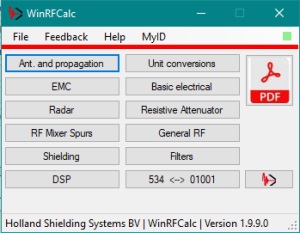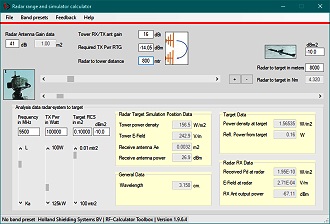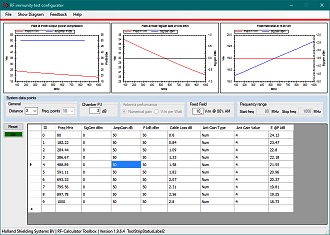Windows RF Calculator™ (formerly RF Toolbox)
v1.9.9.0
|
|
Featured Product Archive The inventions and products featured on these pages were chosen either for their uniqueness in the RF engineering realm, or are simply awesome (or ridiculous) enough to warrant an appearance. | 1 | 2 | 3 | 4 | 5 | 6 | 7 | 8 | 9 | 10 | 11 | 12 | 13 | 14 | 15 | 16 | 17 | 18 | 19 | 20 | 21 |
† Note: RF Toolbox has been re-named Windows RF Calculator. It is now at version 1.9.9.0. Whilst perusing engineering and science websites for the latest news and reviews, I ran across this "RF Toolbox"† computer software which incorporates a large variety of calculators. As one who rarely uses a smartphone (I am home most of the time), it is nice to find something like this meant to be used on a computer and not on a smartphone. Overall, RF Toolbox seems to be a handy addition to your arsenal of calculators once you understand its operation. A few user interface anomalies were encountered which should be addressed, as outlined below. I did not do an exhaustive review - only a few of the calculators. Holland Shielding Systems says they have a periodic update schedule so hopefully some of them will be tended to with the next release. RF Toolbox v1.9.6.4, as this opening screen shows, has 12 categories of calculators including EMC and shielding (Holland Shielding Systems' specialty), antennas, radar, filters, mixer spurs, attenuators, and unit conversions. Keep in mind that the software people at Holland Shielding Systems, being in the Netherlands, have Dutch as their native language, so some the English translations might be a bit off.
Mixer Spurs calculator, RF Toolbox v1.9.6.4.
Radar Range and Simulator calculator, RF Toolbox v1.9.6.4.
RF Immunity Test Configurator, RF Toolbox v1.9.6.4. When evaluating software, the first thing I usually do is attempt to replicate the results of examples presented in a demo or in a user manual. Having written a couple programs to analyze mixer product spurs, I started with that. The "MixerSpurs" screen shot to the right is the result, which does agree exactly with the system shown in the Help provided for the calculator. There are a couple things I noticed about the calculator that are not errors, but might want to be addressed by the creators. First, when you click the "IF range MHz" checkbox, it takes two clicks to get it to register - no big deal. I cannot figure out what the "Couple RF _LO" checkbox does, and the Help does not address it. Clicking on the "List" button opens a window that gives numerical values for the spur product harmonics, frequency, and amplitude (e.g., "USB 1 x RF, 1 x LO : 5000 MHz, -26dBm"). Also, when you move the window to where part of it is off the screen, moving it back leaves a blank area where the screen cut it off. Being a former radar guy (USAF and as a design engineer), the Radar Range and Simulator calculator was my next stop. Parameter values shown in the Help file (v1.9.5.0) are preloaded into the fields, and the screen shot to the right (v1.9.6.4) show the results match the example. I did not attempt to validate all the numbers because I am not familiar with the kinds of values being calculated. One thing I noticed was that the icons for the antennas are the mirror image of the direction in which the RF energy would be transmitted and received - again not critical. My next stop was the "RF immunity test configurator" after clicking on the "Radiated Immunity" button. This calculator does not have defaults filled in for all the values, so I opened the Help file to use the ones shown there. The first thing you need to do is click on the "Distance" field and set a value; you must select a value from the drop-down box in order to begin entering data because otherwise the "Set" button is grayed out. After clicking on the "Set" button to step through setting parameters for the simulation, I discovered that if you do not enter a value in the input field, there is no way to cancel out of the process. I had opened the parameter entry dialog box before noticing that the RF Tools window was covering part of the Help window, and I wanted to cancel out of the process to move it into view. Clicking "Cancel" or the "x" in the dialog box corner did not get me out of it; I had to continue all the way through to get it to close (again, not a big deal, but atypical behavior). When you start over, all the entry fields except frequency are blank again. However, you can edit the cells in the existing table area. I noticed that when entering the Cable Loss values to match those in the example, entering .6 resulted in 0.06 being placed in the table and entering 2.8 resulted in 0.28 (same for other values). I needed to go back and edit the table to get it to look like the example. That is as far as I am going on the review since to do so would be a lengthy process. You will want to do some verification of your own when using the calculators to assure you understand their particulars. IMHO, the entire suite of calculators should be reviewed by the good folks at Holland Shielding Systems to identify the user interface anomalies. As a software writer myself, I am painfully aware of how difficult it is to do a thorough verification of every aspect of the program - both calculation accuracy and the user interface. What is obvious to me as the creator is not always equally obvious to the uninitiated user. BTW, although I've seen it many times, I looked up what "BV" means as it pertains to a company. From the gov.nl website: "What is a Dutch bv? A bv [besloten vennootschap] is a legal entity, equivalent to the private limited company. You can start a bv on your own or together with partners. Your private liability as a director is limited." It appears to be the equivalent of a Limited Liability Company (LLC) format in the U.S. Contact Info Holland Shielding Systems BV Web: hollandshielding.com E-Mail: info@hollandshielding.com Phone: +31(0)78 - 204 90 00
Posted May 5, 2022 (updated August 19, 2022) |